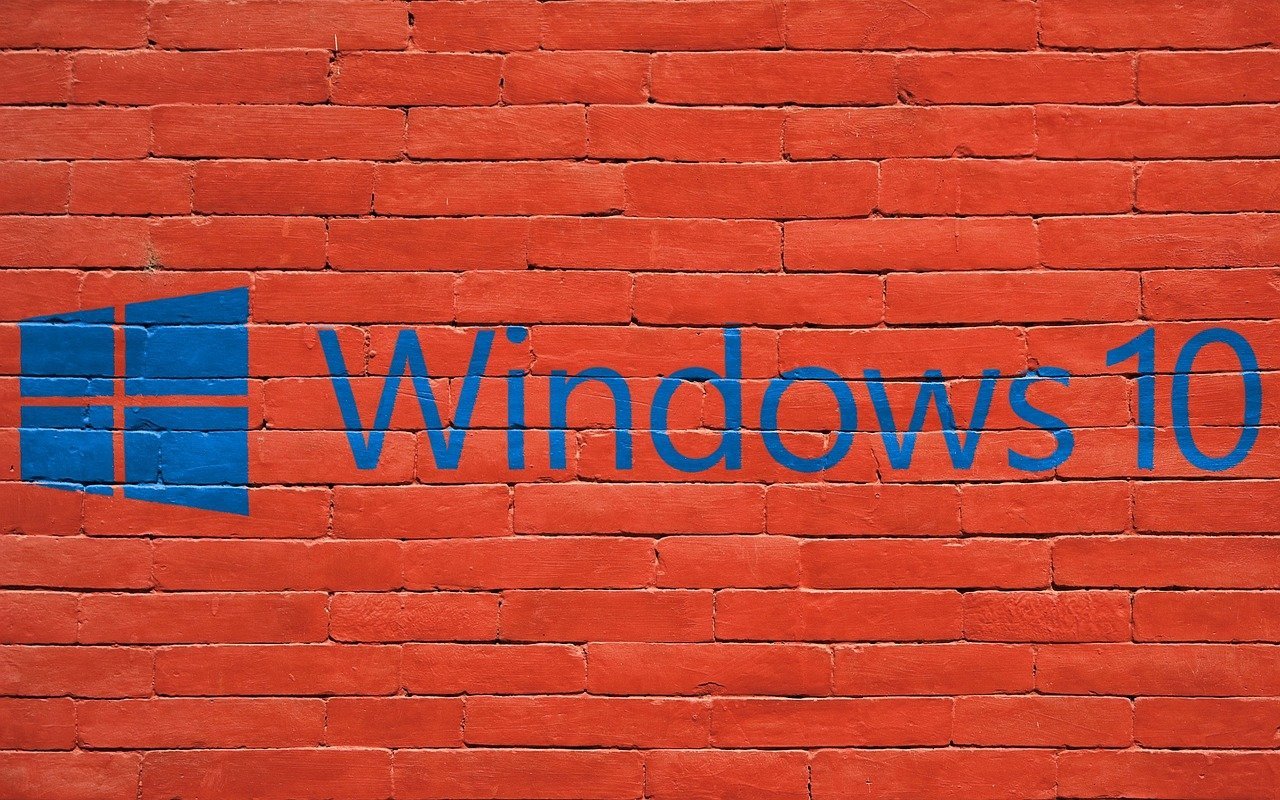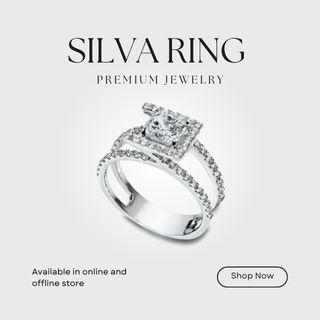How to take screenshot on windows
Are you ready to master the art of capturing perfect screenshots on your Windows PC? Whether you need to save crucial information, showcase your desktop setup, or immortalize a hilarious meme, this comprehensive guide will walk you through the various Windows screenshot options available at your fingertips.
2. Focused Window Capture with Alt + PrtScn Want to capture just the active window? No problem. Press “Alt + PrtScn” to snap a screenshot of the currently selected window. This is your go-to option when you have several windows open but want to spotlight a specific application. Like full-screen captures, your screenshot is copied to the clipboard for easy editing
3. Windows Snipping Tool (Compatible with Versions 7, 8, and 10) If you’re using Windows 7, 8, or 10, you can access the handy “Snipping Tool” via the Start menu. This tool allows you to capture precise screenshots and offers various editing options, including annotations. Save your masterpiece as an image when you’re done.
4.Snipping Is a Breeze in Windows 10 Thanks to The New Snip & Sketch App The “Snip & Sketch” function in Windows 10 is excellent. The hotkey combination to use it is “Windows + Shift + S.” The region you wish to record can then be easily chosen by dragging. The copied excerpt can then be pasted into a new document or saved in another format.
5.Snip and Sketch in Windows 10: A Home for Your Imagination 5 The Windows 10 feature called “Snip & Sketch” is quite useful. Launch it from the Programs folder, then select “New” to create a new clip, and then decide between the “rectangular,” “freeform,” and “fullscreen” shapes.
In conclusion, Windows provides a wide range of user-friendly choices for capturing screenshots, each of which may be adjusted to suit the needs of the user. Taking a high-quality screenshot is a breeze today thanks to convenient tools like Snip & Sketch and speedy keyboard shortcuts. Keep these tips in mind the next time you want to record a special moment on your computer for safekeeping. Start snapping away on your Windows desktop.